Email notifications on siborrealtors.com give you mobile, tablet, and desktop access to the most up-to-date information about the Staten Island real estate market, including new listings, open houses, saved searches, saved listings, and much more.
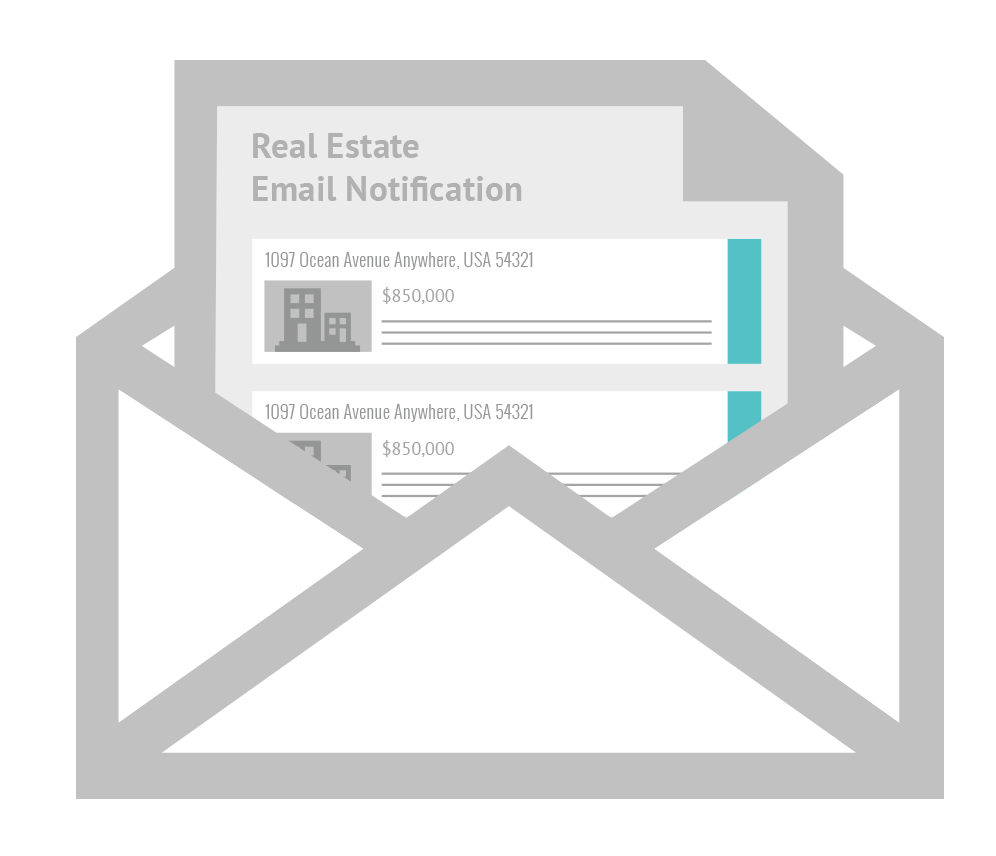
Once you’ve saved a search or a listing to your account, you can get email notifications that let you know about listings that match your search parameters, or changes to any listings that you’ve saved.
As soon as a listing is created, siborrealtors.com retrieves these new and updated listings. The listings are processed and any new or updated listing that matches your saved listings or saved searches will be sent to you email virtually simultaneously. These emails are optimized for mobile, tablet and desktop giving you the ability to keep track of properties you are interested in wherever you may be.
Step 1: Sign Up
To be able to save searches and listings, you will need a SIBOR account. Signing up takes only a few seconds, especially if you choose the option of logging in with Facebook. Everything described here can be done on mobile, tablet and desktop.
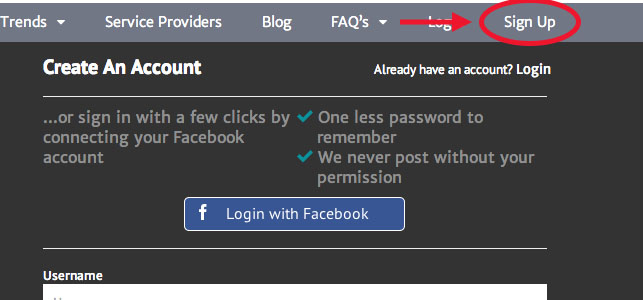
Step 2: Go to “My Account”
Once you have an account, “My Account” will appear on your menu bar. Click on “Profile” on the “My Account” drop-down menu to access your notifications settings.
Step 3: Set up your “Notifications”
When you sign up, the default notification settings on your account will be set to Daily for Saved Searches, and Realtime for Saved Listings. If you would like to change your notifications settings, in order to receive notification emails more or less often, simply click Profile under the My Account drop-down menu…
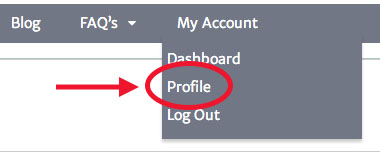
…and select your preferences for Saved Listings and Saved Searches. You can receive notifications in realtime, daily, weekly, or you can turn them off.
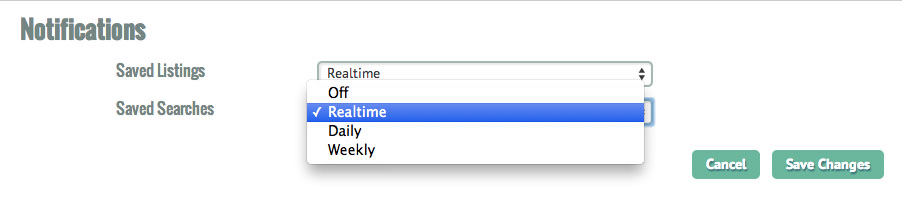
Real time notifications are now set up and ready to go! Next Let’s save a search and a listing.
Save a Search
After you’ve entered your parameters and clicked the search button, you will get your search results and a “Save this Search” button in the lower right-hand corner. Click on this and you will be able to receive notifications on any new search results that appear in the future.
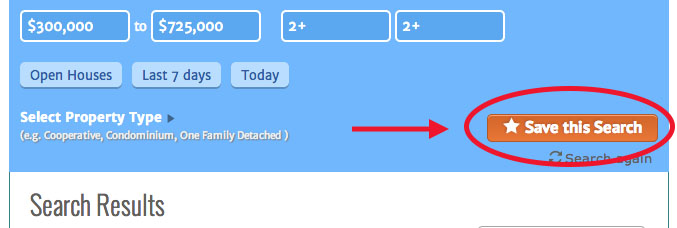
Save a Listing
You can also save any listing you see, by clicking the “Save Listing” button in the upper-right corner of the listing, allowing you to check back on that property from your dashboard or receive notifications of any changes to the listing.
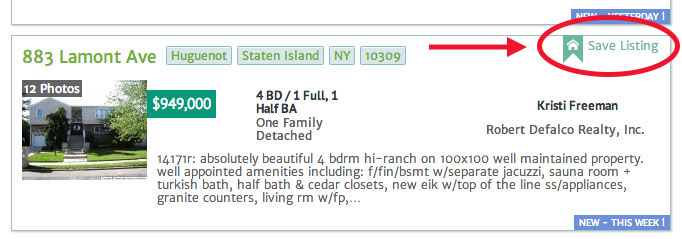
Notification emails
If your notifications are set to Realtime, you’ll get an email within the hour of any changes — new properties that fit your saved search parameters, or any changes to individual listings you’ve saved.
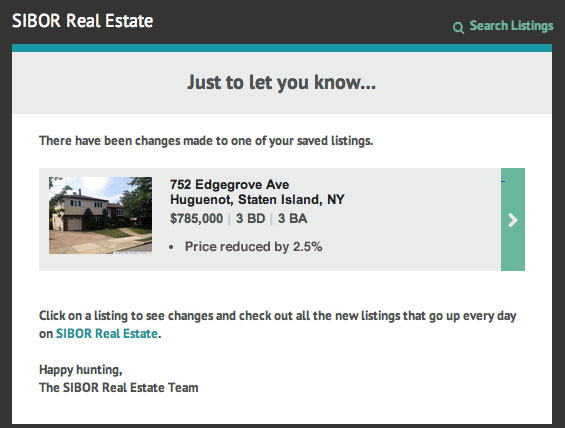
Using notifications, you can keep track of new listings, individual listings, open houses, specific neighborhoods, price ranges, types of properties, and more. Get started now, and be the first to know!

